How to setup metaobject in the Google shopping feed app ?
Metaobjects allow you to structure reusable content in Shopify and sync it with Google Shopping through the Google Shopping Feed app.
Step-by-Step Guide to Setting Up Metaobjects :
1. Enable Metaobjects in Settings
- Open the Google Shopping Feed app from your Shopify store.
- Navigate to the Settings > Product Customization > Metaobject
- Click the toggle to enable metaobjects. A Save bar will appear—click Save to confirm.

2. Adding a Metaobject
- After enabling metaobjects, navigate to the metaobject page and click the "Add Metaobject" button. Before proceeding, ensure that the necessary Metaobject definitions are properly referenced in a metafield within your Shopify admin settings.
- Once you click on "Add metaobject", a modal will appear with resource selection.
- In the Resource dropdown, select either:
- Products (for product-specific metaobjects).
- Variants (for variant-specific metaobjects).
- After selecting the resource, choose a metaobject that has been referenced in a metafield. Note that Only referenced metaobjects are available for selection.
- The app will fetch the fields of the selected metaobject. Each field can be mapped to a Google Merchant Center (GMC) attribute.
- Select a field and map it to an appropriate attribute.
- Click Add Fields to map additional fields.
- Click Submit to save the mapping.
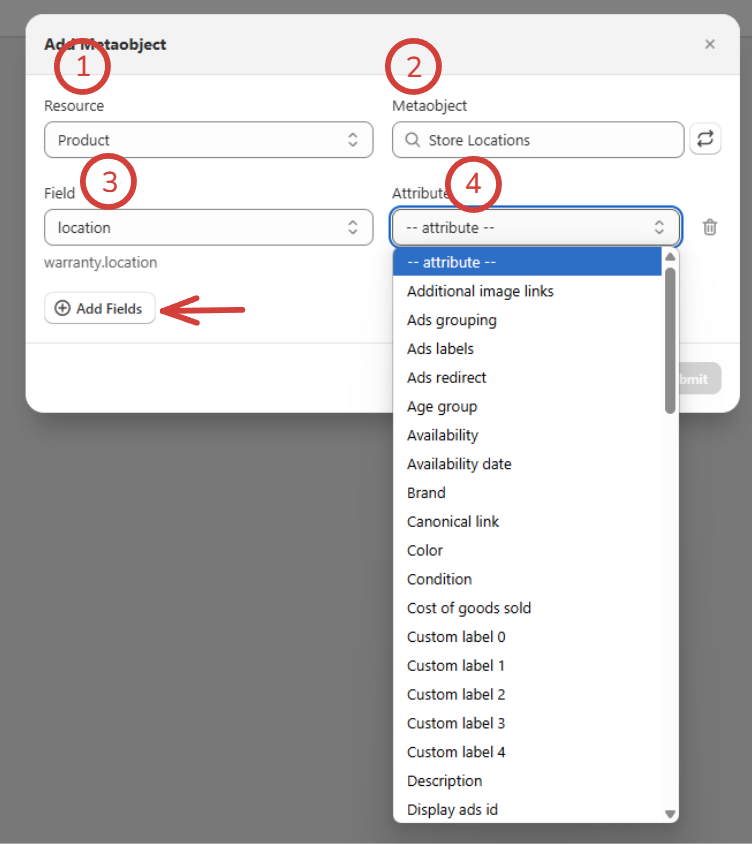
3. Managing Metaobject Mappings
- Viewing Configured Metaobjects:
- After saving, the metaobject will appear in the Metaobject List page. The list will display the metaobject name, fields, GMC attributes, and actions.
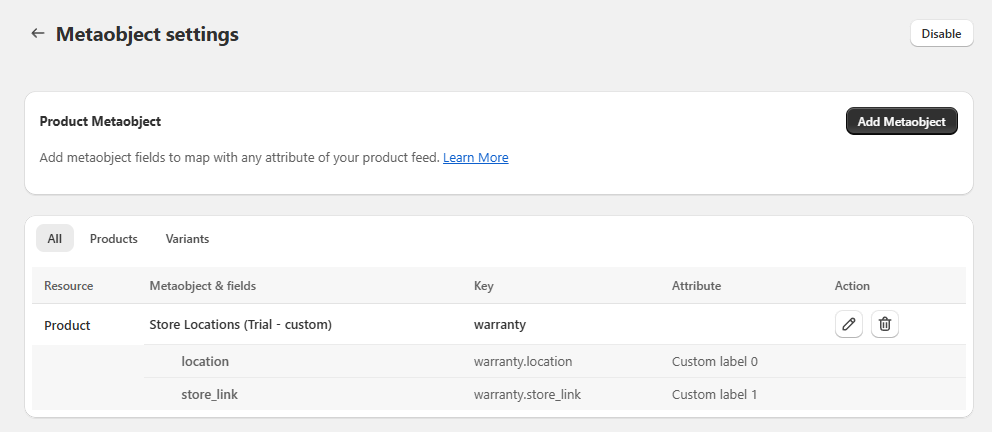
- Editing a Metaobject Mapping:
- Click "Edit" next to a metaobject to modify the field mappings. You can delete existing fields, change the GMC attribute or add more fields.
- Deleting a Metaobject Mapping:
- To delete a metaobject, click the "Delete" button located next to it. A confirmation pop-up will appear—ensure you confirm the deletion. Be aware that removing a metafield will also erase any values that were assigned to its attributes.
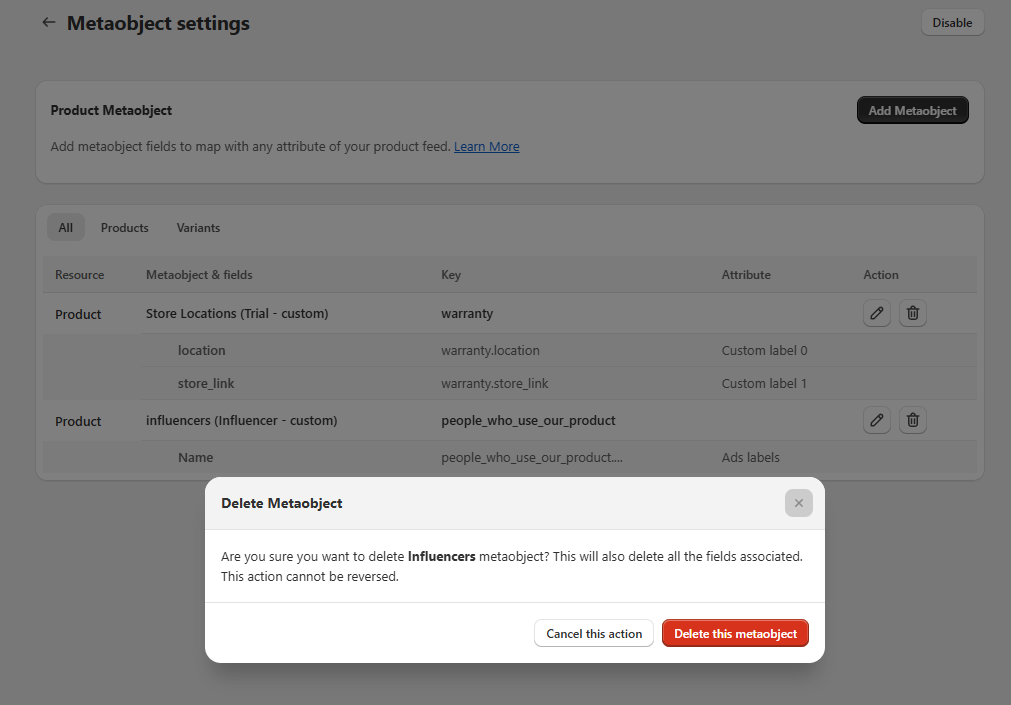
4. Syncing of Metaobjects to merchant center
- Metaobjects are synced along with metafields and other data. The app will automatically send the data to specific GMC attribute if the data type is correct.
- Understanding the priority of data sent to GMC is important . Customizations made within our app take precedence, meaning any specifically customized attribute will be prioritized for sending to the Merchant Center.
- The order of data sync follows this order: Customization > Metafields > Metaobject > Shopify Value.
Updated on: 24/12/2025
Thank you!