How to integrate Shopify Flow in Nabu for Google Shopping Feed?
Use our Opt in Google and Opt out of Google actions to automate the product related tasks in your store.
Follow the below steps to integrate Shopify Flow.
Enable Shopify Flow in AdNabu’s Google Shopping Feed App:
- Go to Settings, and then navigate to the Shopify flow
- Click on enable

Follow the below steps to create workflows in Shopify flow:
- Install and go to the Shopify flow app.
Open the app and click on Create workflow.

Click on Select a trigger, and then select the trigger you want your workflow to start from.
Example - Product added to the store, deleted, updated, etc.

Click on the Add icon to create a new step. Click Condition to select the criteria that must be met before any actions can be run.

- Click Then or Otherwise to select any action that must be taken.
- Click on Action and find the Nabu for Google Shopping Feed App under Installed App Actions.
Select any action from the displayed list. Example - Opt in Google, Opt out of Google.

Click on Add a variable, and select Product -> Id from the list


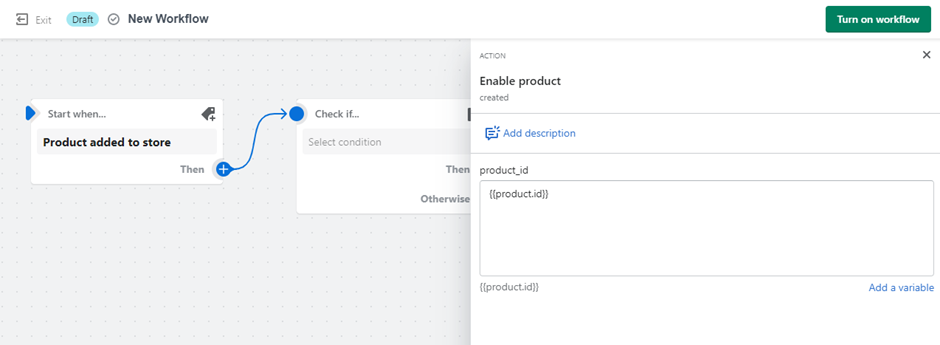
- Click on New Workflow to update the title of your workflow.
- To start using your workflow, click on Turn on workflow.
Note: Integration with Shopify Flow is currently available only for Advance and Plus plan users.
Updated on: 11/03/2025
Thank you!