-
Google Shopping Feed
- Merchant Center Setup
- Common Merchant Center Errors & How to fix them
- Feed Settings
- Help videos
- Google Shopping Feed features
- Product Reviews Integrations
- Multicurrency feature in Google Shopping Feed App
- Multilanguage feature in Google Shopping Feed app
- Metafields feature in Google Shopping Feed app
- Shopify Flow integration in Google Shopping Feed App
- Marketplaces
- Shopify Markets
- General FAQ
- AI-powered suggestions for Google Shopping Feed
- Analytics
- Headless Store Integration
-
Shopify Backup & Restore
-
Google Ads Conversion Tracking
-
Google Ads Dynamic Retargeting
-
Nabu Tracking for Facebook
-
Nabu for Amazon Feed
-
Nabu For Etsy
Can I export my backup objects in Goshu app?
Yes, you can easily export one or more backup objects using our Export as CSV feature.
You can download one or more groups of your backup objects like Products, Collections, Customers, and Orders at a specific point in time, and export them as CSV.
Follow the below steps and easily download your backed-up objects as CSV:
1. Go to the Advanced Features tab of Goshu app, and click on Export as CSV tile.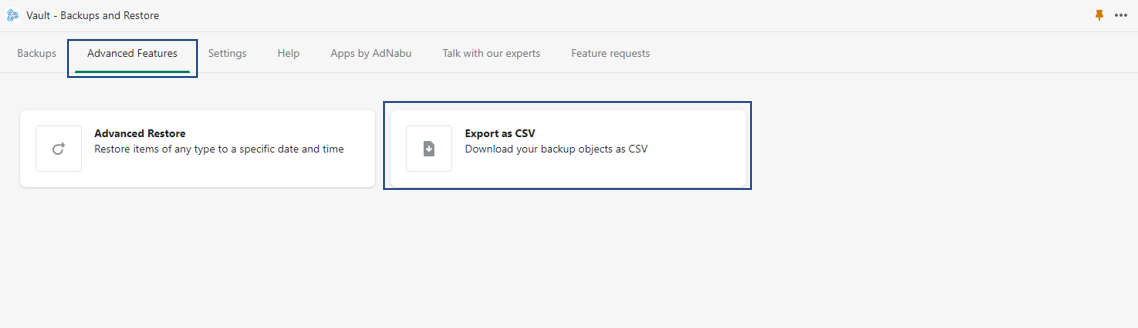
2. Choose one or more items you wish to export. We currently support export of below objects:
- Products
- Collections
- Customers
- Orders
- Blogs
- Articles
- Pages
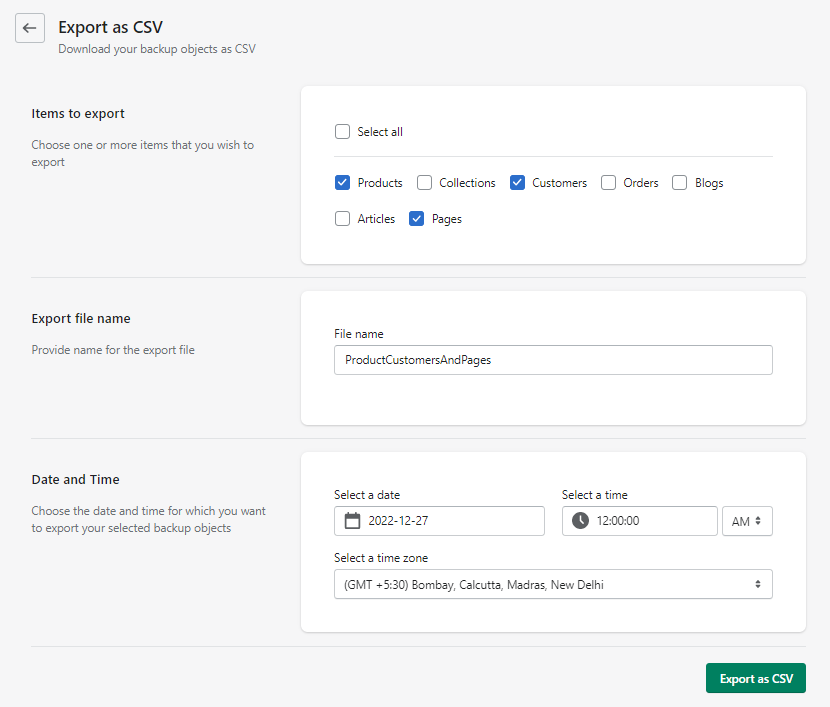
3. Provide the name of the export file.
4. Choose the date and time for which you wish to export your selected backup objects.
5. Click on Export as CSV.
6. Confirm the details of your export file and click on Export as CSV.
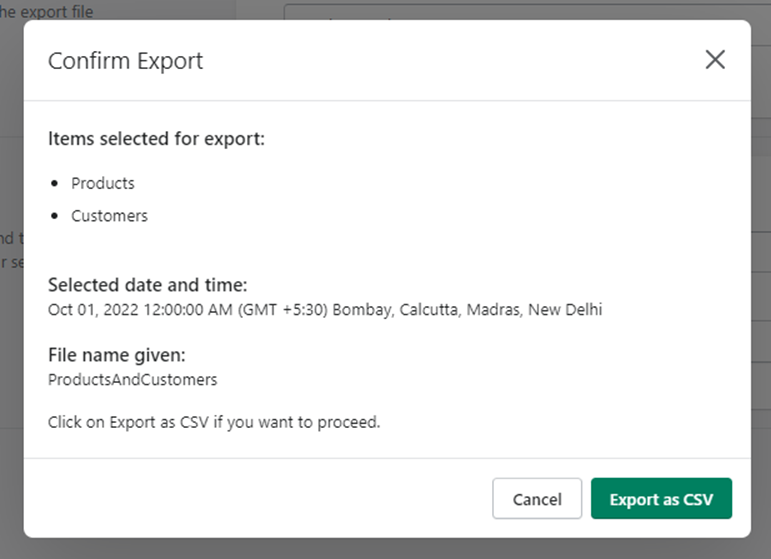
7. You will see your export under My Exports with the status REQUESTED.
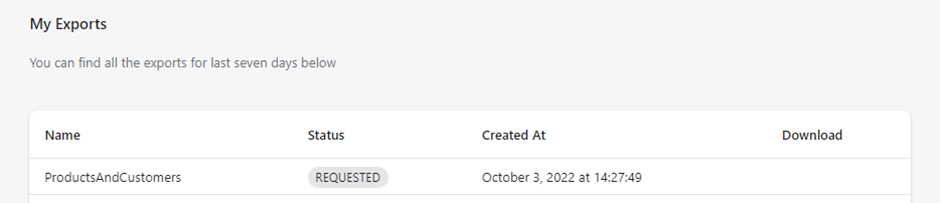
You can view all your exports for the last seven days under the My Exports section.
8. Once your export is ready, the status will change to READY, and you can click on the Download button to download.
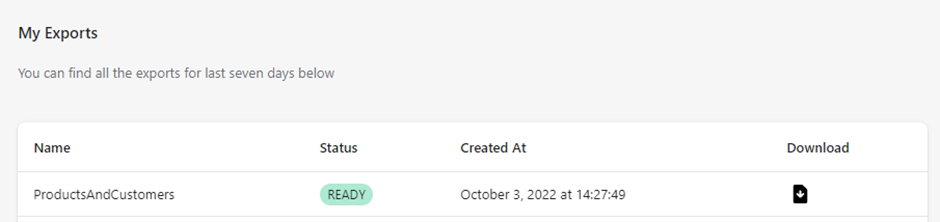
The Export as CSV feature is available only for the Advanced and Plus plan users.
