You can connect your Microsoft Bing Marketplace feeds with Shopify using AdNabu's Google Shopping Feed App
AdNabu's Google Shopping Feed App can connect your Shopify store to Microsoft Bing feed with just a few clicks.
Follow the below steps and connect your Bing feed:
1. Go to Marketplaces, and select Bing Feed.
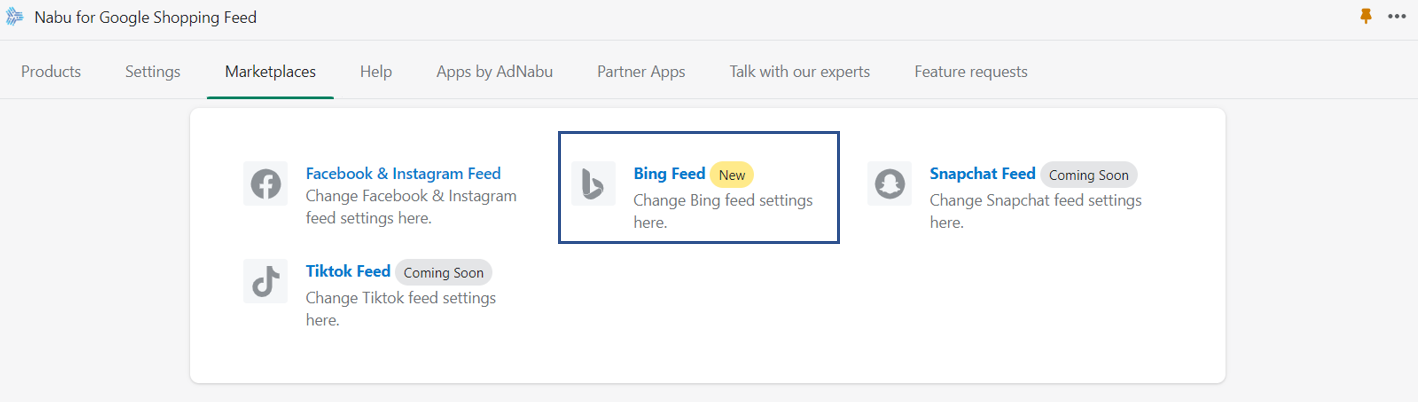
2. Select one or more countries and languages.
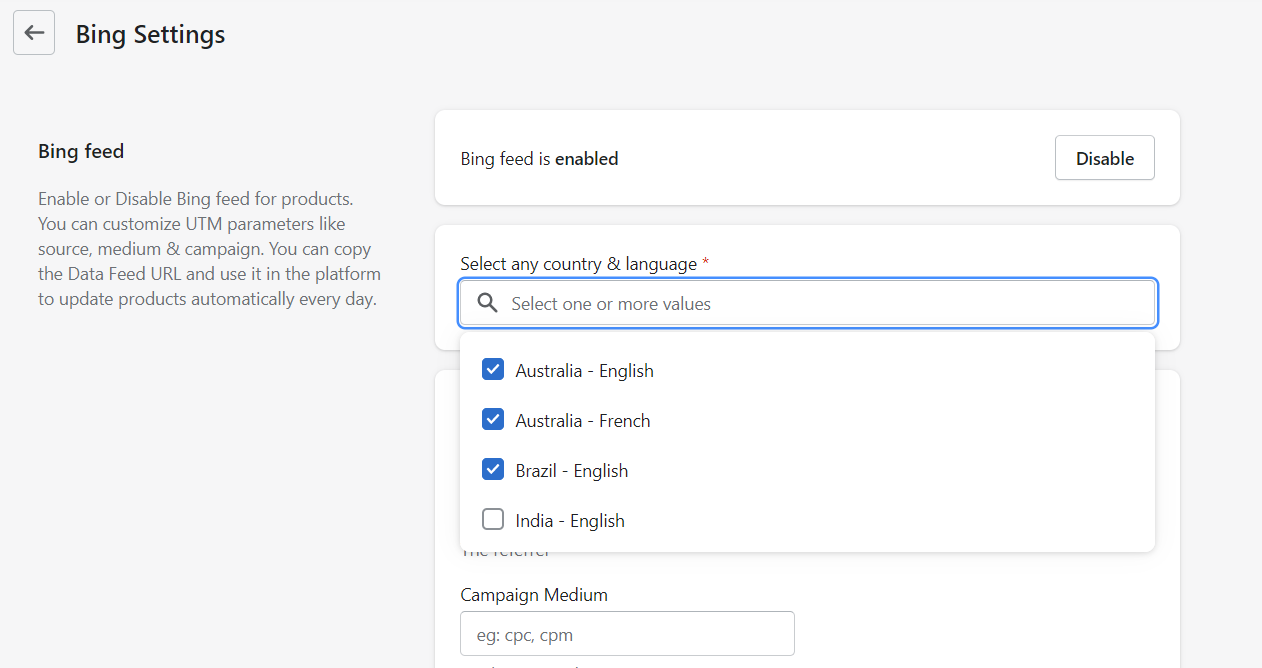
3. You can customize UTM parameters like source, medium, and campaign.
4. Once you click on Enable and Save, a unique Data Feed URL will be generated for each selected country.
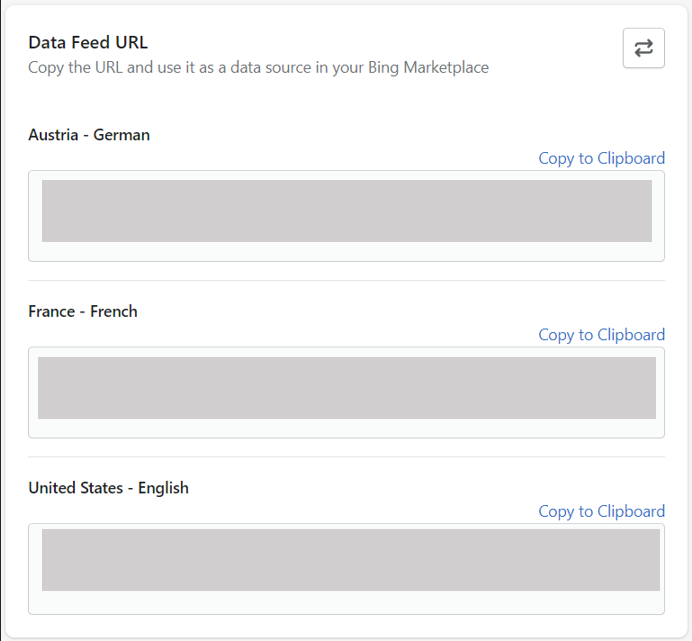
5. Copy the URL and use it as a data feed URL in your Bing Marketplace.
6. You can click on the Refresh button to regenerate the Data Feed URLs.
Follow the below steps to add the above Data Feed URL in your Bing Marketplace:
1. Go to Merchant Center, and create a Store.
2. Select your store, and click on Create feed.
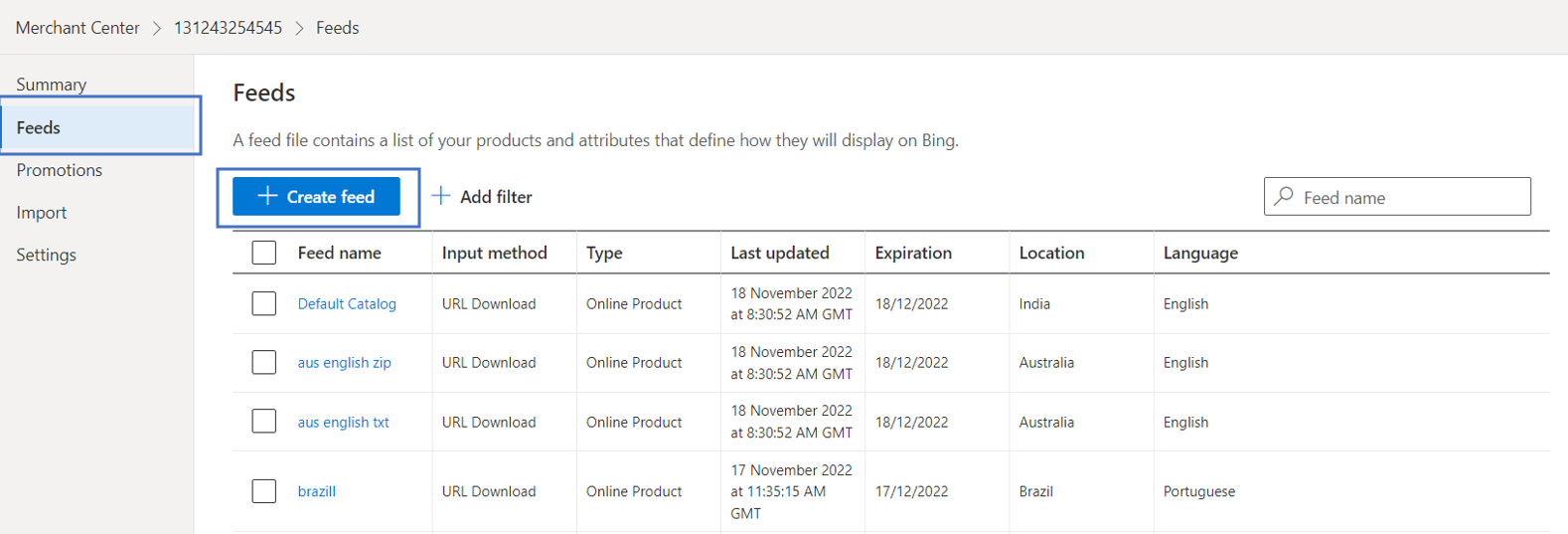
3. Enter feed details like name, type, country, and language.
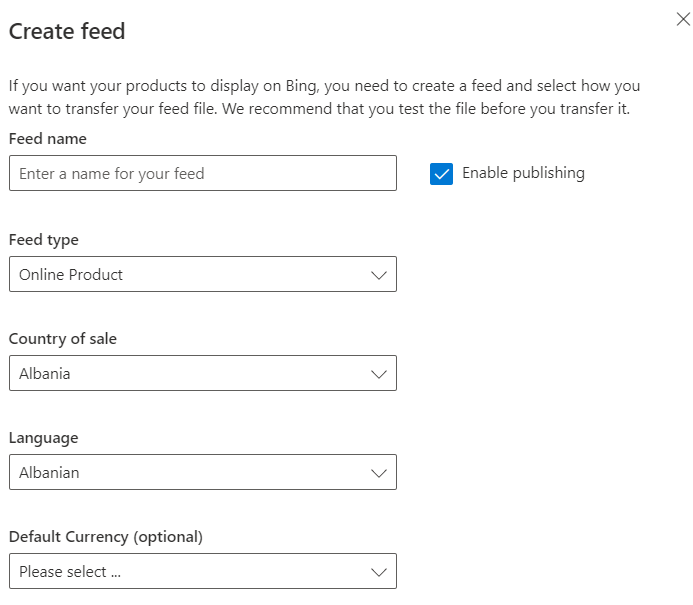
4. Select the Input method as Automatically download file from the URL.
5. Enter the copied URL in the Source URL feed.
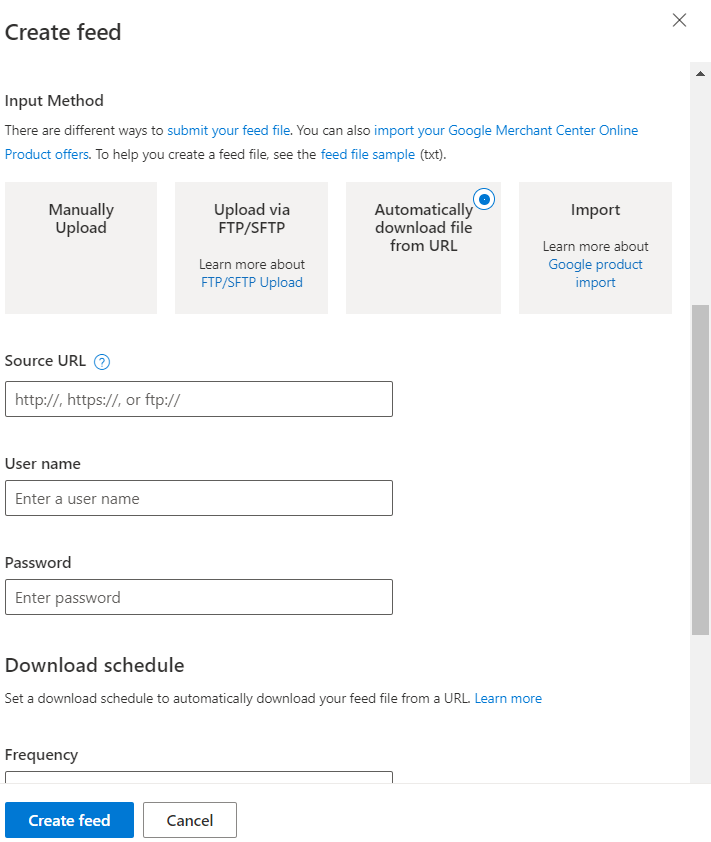
6. Set up the download schedule and click on Create feed.
The upload for all your products will start as per your next download schedule. Once the upload is completed, all your products will be added to your Bing marketplace.
Bing Marketplace Feed is available for Basic, Advanced, and Plus plan users.
