You can connect your X (formerly Twitter) Marketplace feeds with Shopify using AdNabu's Google Shopping Feed App
AdNabu's Google Shopping Feed App can connect your Shopify store to the Twitter feed with just a few clicks.
Follow the below steps and connect your Twitter feed:
1. Go to Marketplaces, and select Twitter Feed.
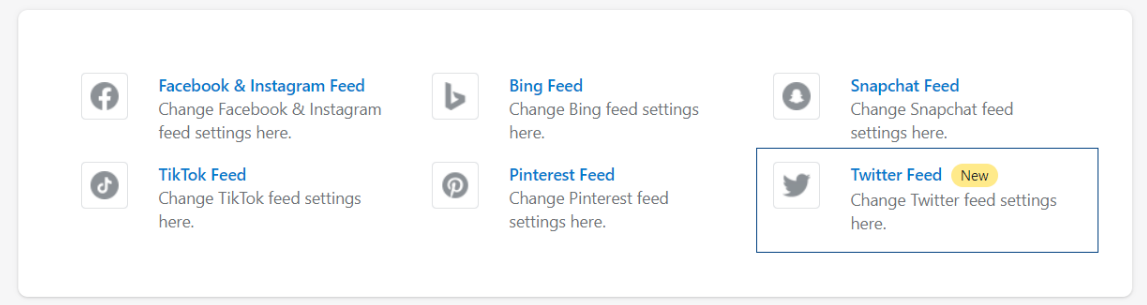
2. Select a default country and language.
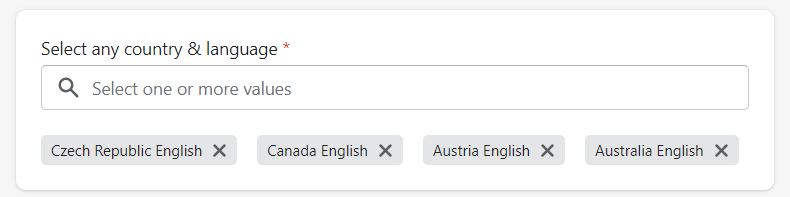
3. You can customize UTM parameters like source, medium, and campaign.
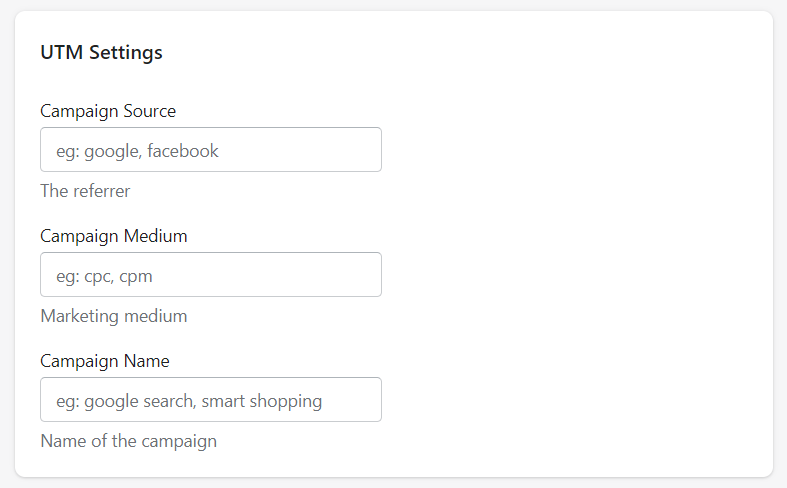
4. Once you click on Enable and Save, a unique Data Feed URL will be generated for you.
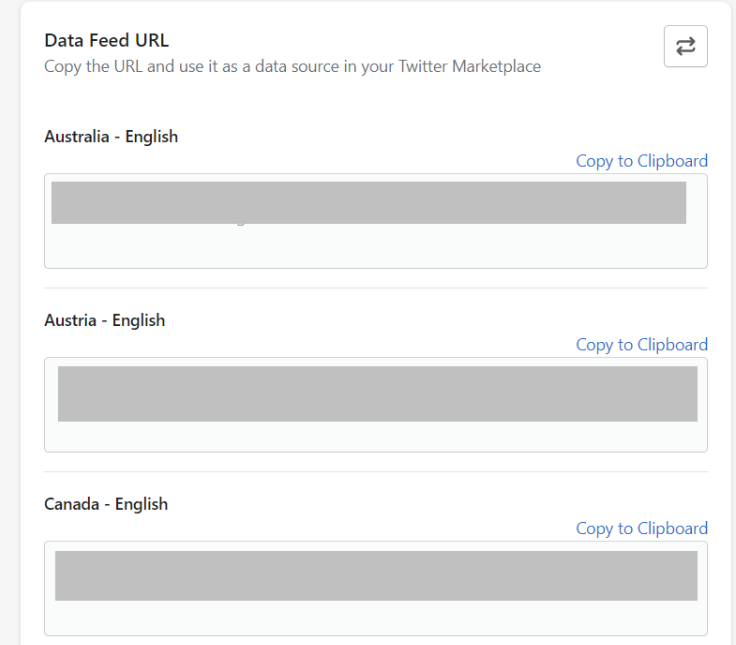
5. Copy the URL and use it as a data source in your Twitter Marketplace.
6. You can also click on the Refresh button to regenerate the Data Feed URLs.
Follow the below steps to add the above Data Feed URL to your X (formerly Twitter) Shopping manager:
1. Login to your X Shopping Manager.
2. Go to Catalog, and click on Add products.
3. Select Scheduled Feed option and click on the Next button.
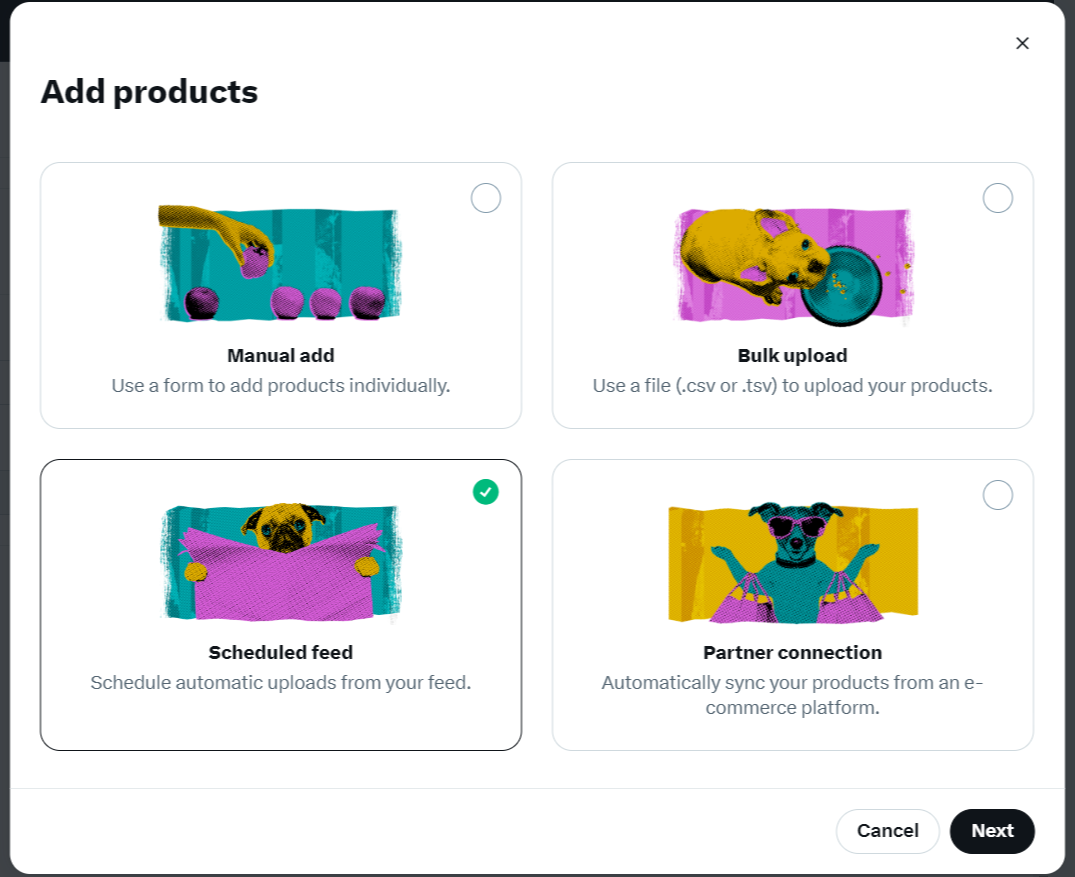
4. Select format type as Xml and paste the copied feed URL in the URL input box.
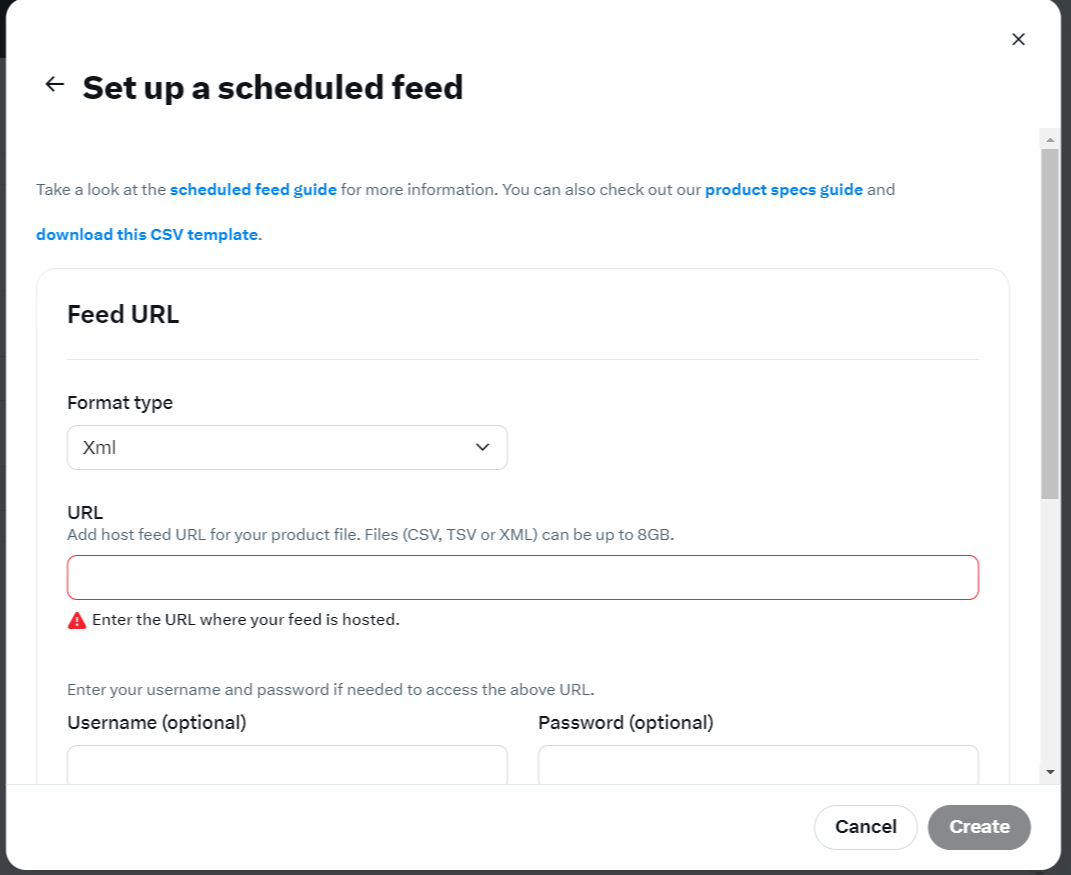
5. You can set the frequency of schedule, and simply click on the Create button.

6. That's it, your feed will be scheduled successfully.
7. You can navigate to the Product source page to view the feed processing status and information.
Twitter marketplace is available for Basic, Advanced, and Plus plan users.
