To enable the tracking of custom events, a straightforward one-time setup is all that's required. Copy the provided script and paste into your store's customer pixel settings, and then enable the events from our app.
Enhancing your understanding of customer interactions is crucial, and you can achieve this by tracking events like add to cart and initiate checkout for your Google pixel. This process is hassle-free, and once set up, AdNabu will automatically manage event tracking based on your preferences.
Note: The below steps to copy and paste the provided script in the Shopify settings is a one-time activity. You'll need to paste the provided code only once, and from there, AdNabu takes over the responsibility of automatically tracking the events that you've enabled in AdNabu's Google Pixel App.
Follow the below steps:
1. Go to the script card, and click on Copy to clipboard to copy the script provided by us.
2. Go to your Shopify settings, and navigate to the customer events menu.
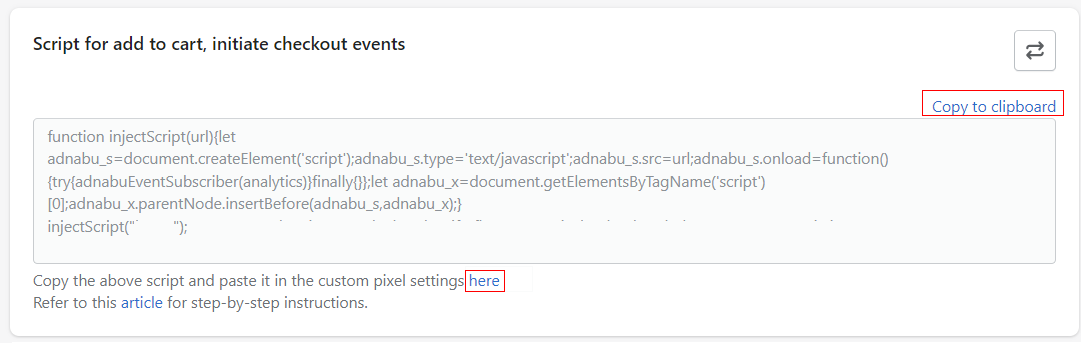
3. Click on Add custom pixel.
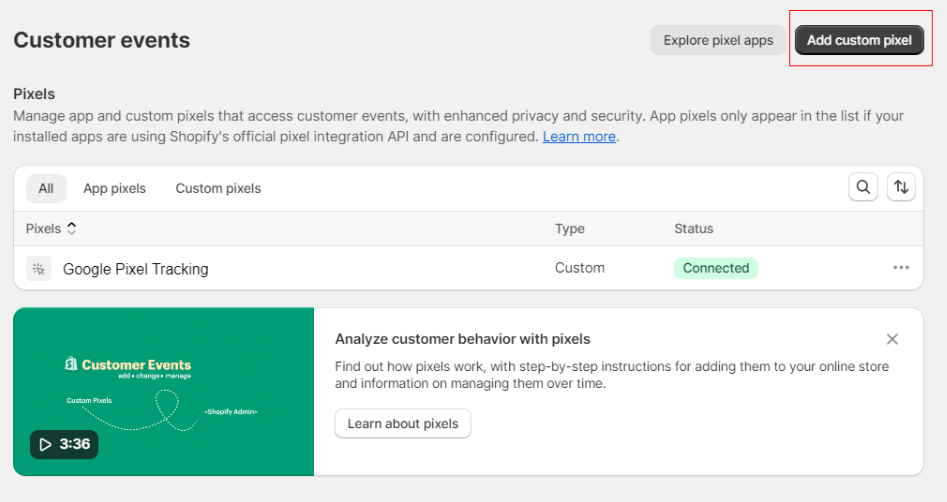
4. Enter the name of the pixel, and click on Add pixel.
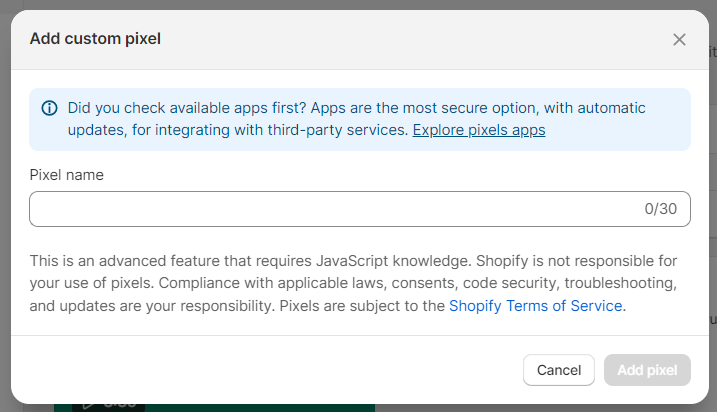
5. Paste the copied code, and click on Save.
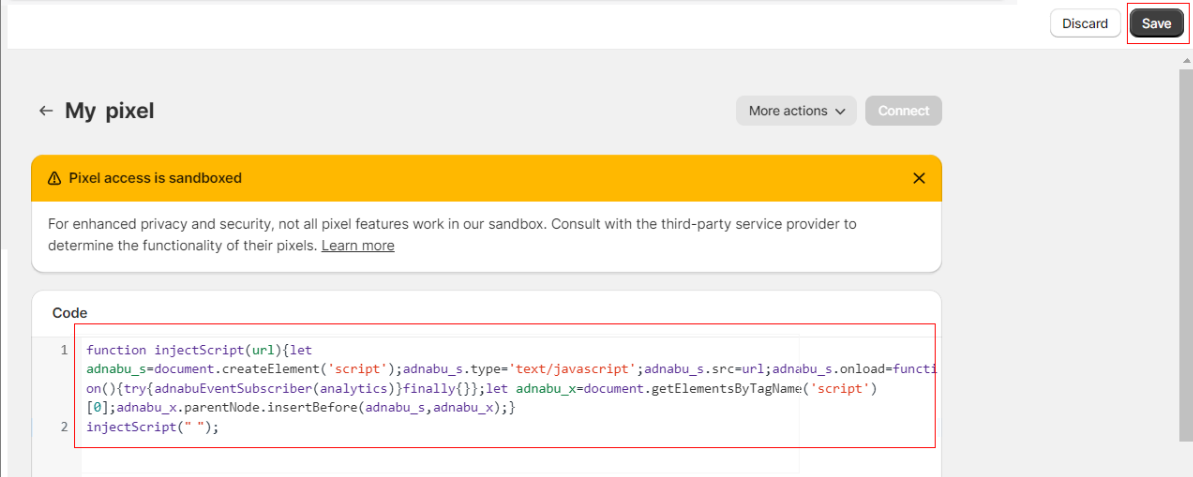
6. Once saved, click on Connect. After a successful connection, return to AdNabu's Google Pixel App.
7. Within AdNabu's Google Pixel App, enable both add to cart and initiate checkout events. That's all!
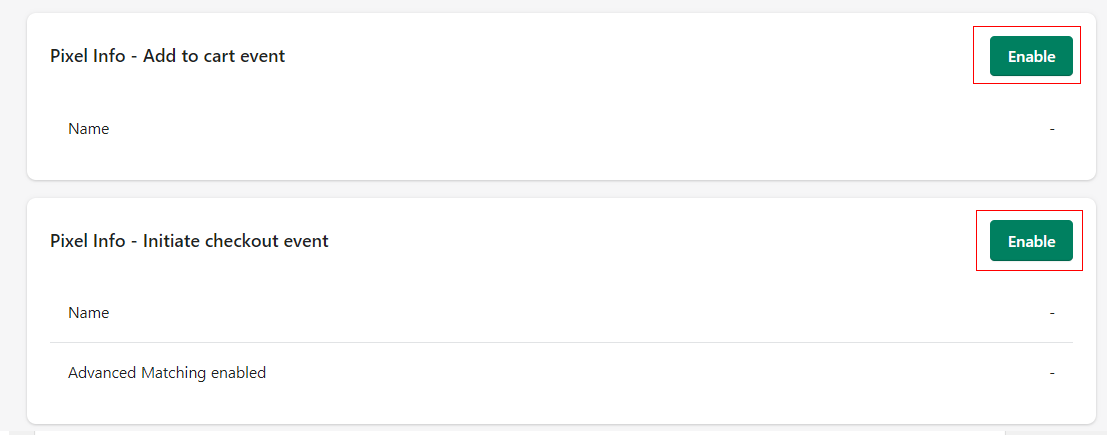
With these events enabled, your Google pixel will seamlessly begin tracking these events, providing valuable insights into customer interactions.
