-
Google Shopping Feed
- Merchant Center Setup
- Common Merchant Center Errors & How to fix them
- Feed Settings
- Help videos
- Google Shopping Feed features
- Product Reviews Integrations
- Multicurrency feature in Google Shopping Feed App
- Multilanguage feature in Google Shopping Feed app
- Metafields feature in Google Shopping Feed app
- Shopify Flow integration in Google Shopping Feed App
- Marketplaces
- Shopify Markets
- General FAQ
- AI-powered suggestions for Google Shopping Feed
- Analytics
- Headless Store Integration
-
Shopify Backup & Restore
-
Google Ads Conversion Tracking
-
Google Ads Dynamic Retargeting
-
Nabu Tracking for Facebook
-
Nabu for Amazon Feed
-
Nabu For Etsy
How does the Advanced Restore feature work for Goshu app?
Instantly restore multiple types of items to a specific date and time with ease and accuracy.
Goshu app allows you to restore your store's products, collections, and customers to a specific date and time.
Follow the below steps to restore your data in a few clicks -
Step 1: Go to the Advanced Restore tab.
Step 2: Select the type of items you wish to restore.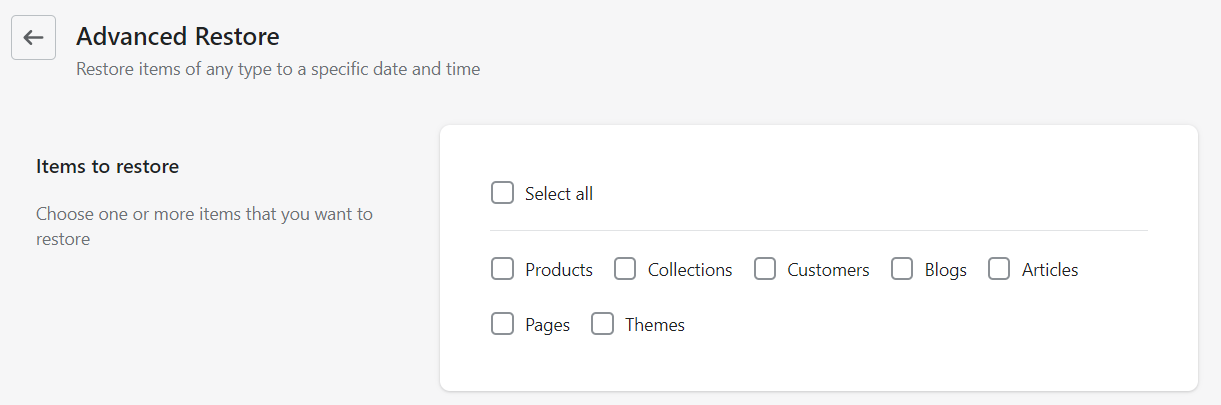
Step 3: You can choose the restoration type from the options below.
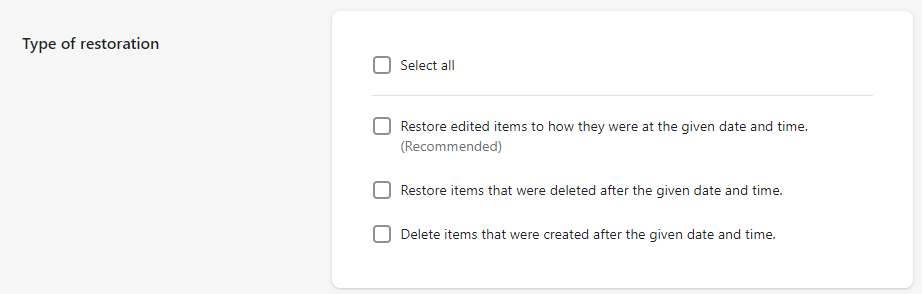
Step 4: Choose the date and time you want your items restored.
Step 5: Click on the Restore button.
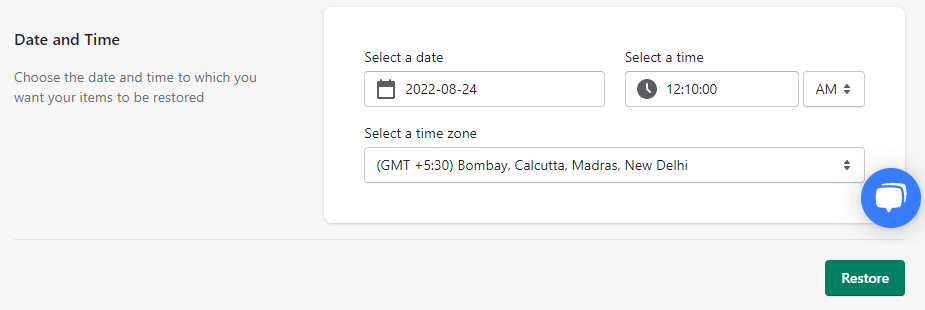
All selected items get restored from the selected date and time.
The Advanced Restore feature is only available for the Paid Plans. Upgrade your plan to utilize the full features of Goshu app.
