- Help Center
- Google Ads Conversion Tracking
- Post Installation
-
Google Shopping Feed
- Merchant Center Setup
- Common Merchant Center Errors & How to fix them
- Feed Settings
- Help videos
- Google Shopping Feed features
- Product Reviews Integrations
- Multicurrency feature in Google Shopping Feed App
- Multilanguage feature in Google Shopping Feed app
- Metafields feature in Google Shopping Feed app
- Shopify Flow integration in Google Shopping Feed App
- Marketplaces
- Shopify Markets
- General FAQ
- AI-powered suggestions for Google Shopping Feed
- Analytics
- Headless Store Integration
-
Google Ads Conversion Tracking
-
Google Ads Dynamic Retargeting
-
Nabu Tracking for Facebook
-
Nabu for Amazon Feed
-
Nabu For Etsy
How to remove previous conversion pixel codes from Shopify
Steps to remove previous pixel codes from your store
If you are using AdNabu conversion pixel for Shopify to track Ads conversions, any manual codes installed are redundant, and you should ideally remove them. Following are the step by step process
- Go to Shopify admin page, Click on Settings and then on Checkout
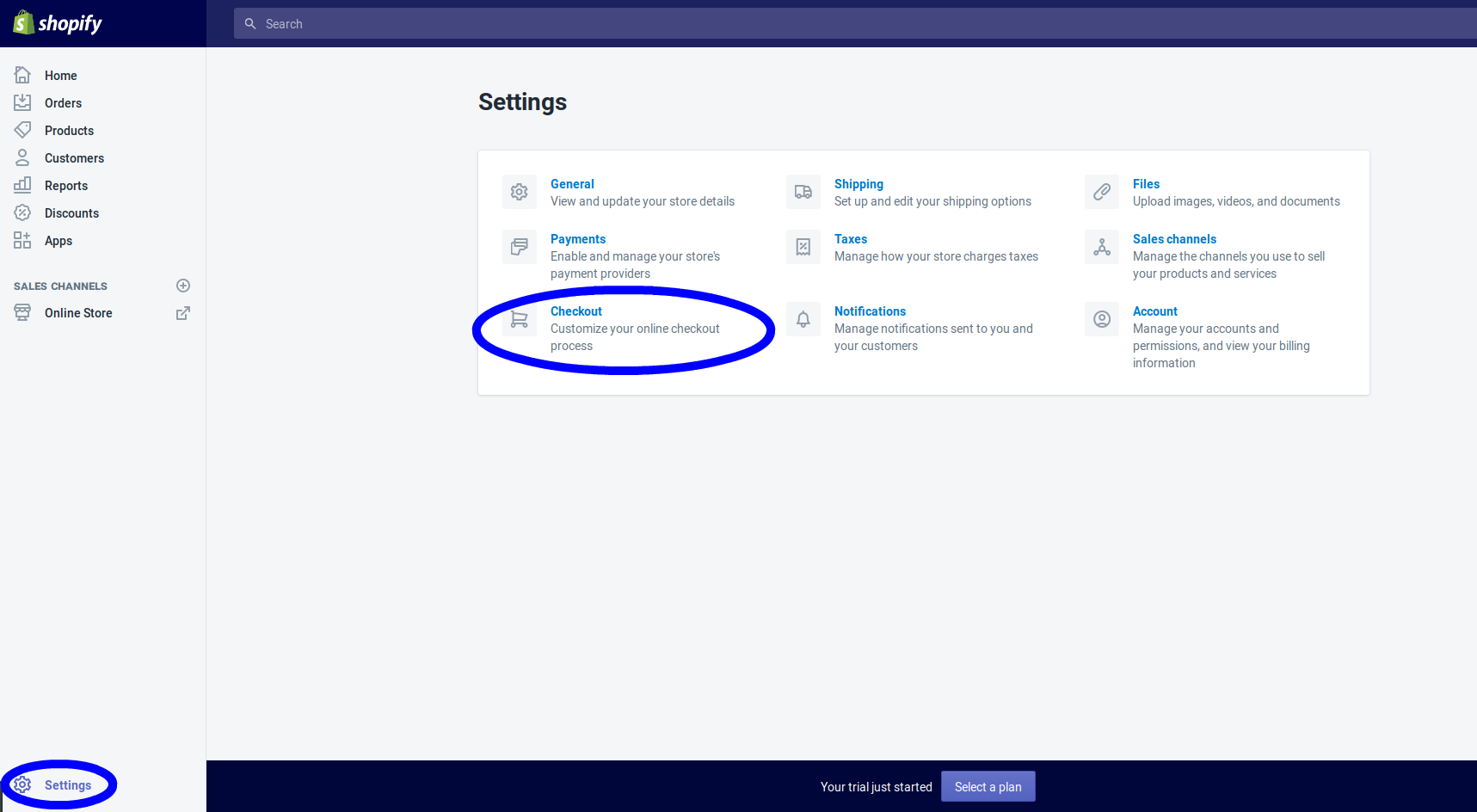
- Scroll down till you see Order processing and additional scripts inside
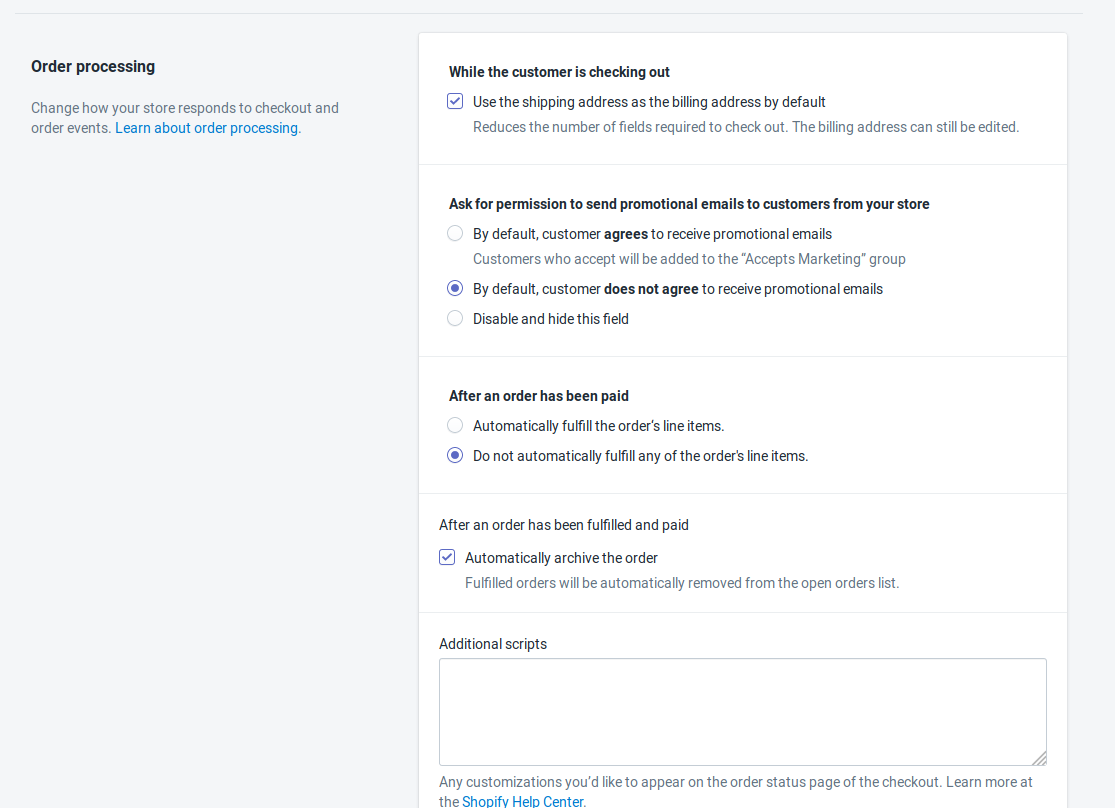
- You should remove any scripts that resemble Google Ads conversion pixel. Usually, they look like below.
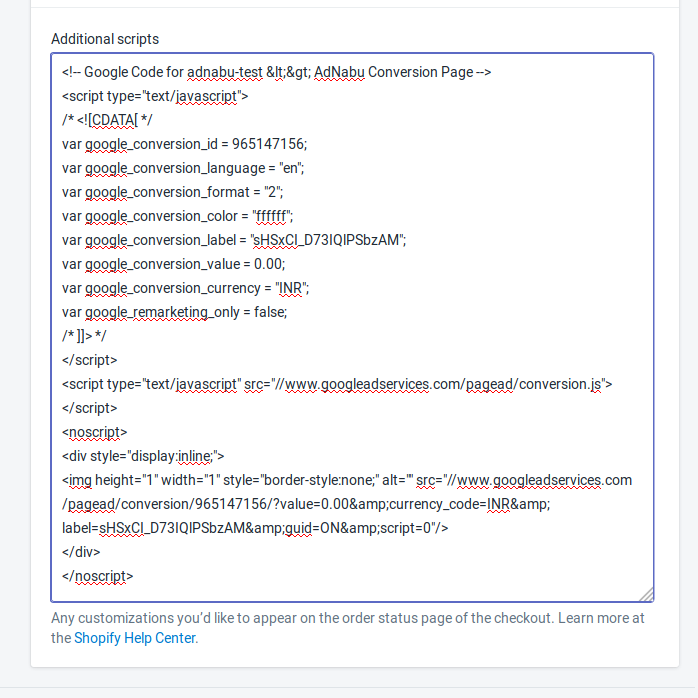
- Remove all such scripts and click on save button.
