Add your product's globally valid GTIN in the Shopify store.
GTIN (Global Trade Identification Number) is a unique identifier for a product.
When GTIN is added to your product, it will be displayed next to the barcode on your product's packaging. It helps in the classification of your products, matches your products with search queries, and helps in comparison against different merchants.
Why do I need a GTIN?
- Google Merchant Center will only approve products if you enter a valid GTIN for your products.
- However, not all products have GTIN available for them, like handcrafted, vintage, or not mass-manufactured.
- Correct GTINs help in matching your products with the search queries and help in increasing impressions and conversions.
- Any products with missing GTINs risk receiving lower priority in the listing.
How do I add GTIN to my products?
To add GTIN for your products, please update the barcode field of your product in the Shopify store.
This will also solve the error of 'Limited performance due to missing value: GTIN' in your Google Merchant Center.
Follow the below steps to add GTIN to a product:
Step 1: Go to your Shopify Store Admin Panel
Step 2: Go to Products
Step 3: Select the product where you want to add GTIN
Step 4: Scroll down to the Inventory section
Step 5: In the Barcode field, enter the value of your GTIN
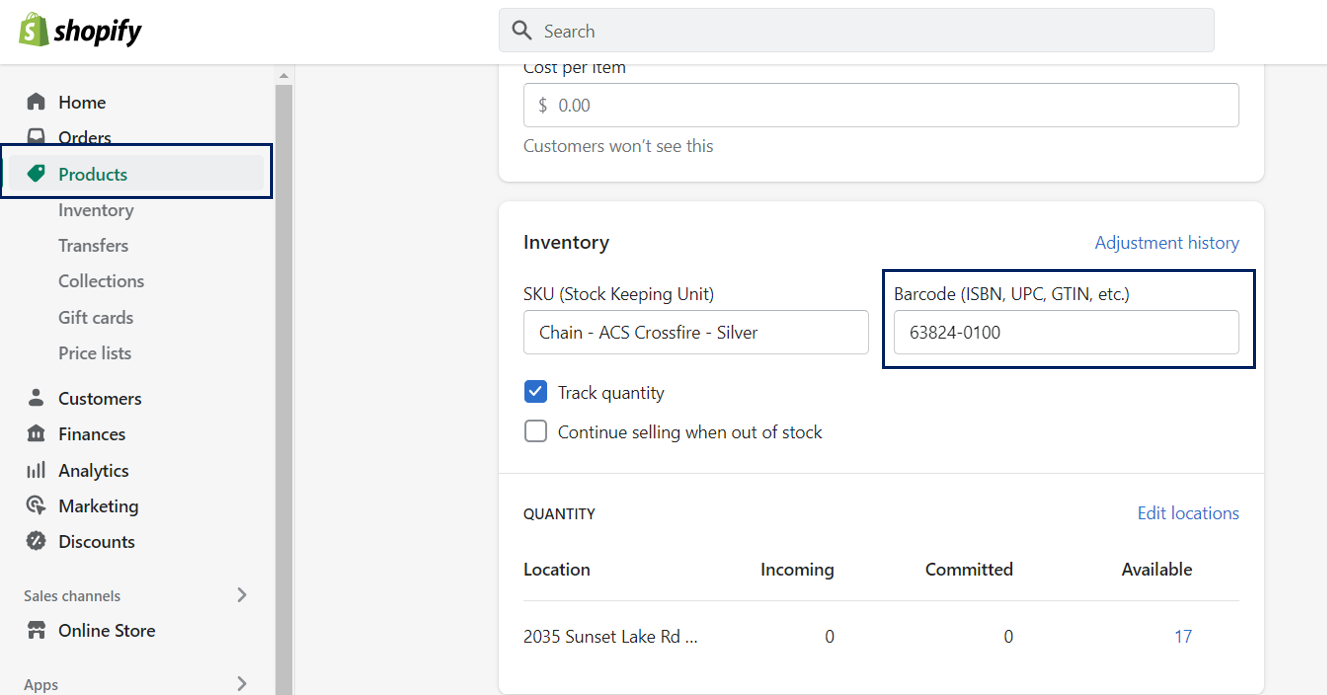
Step 6: Click on Save
Follow the below steps to add GTIN to all your product variants:
Step 1: Go to your Shopify Store Admin Panel
Step 2: Go to Products
Step 3: Select the product where you want to add GTIN
Step 4: Scroll down to the Variants section, click on Edit, and select Edit barcodes from the dropdown menu
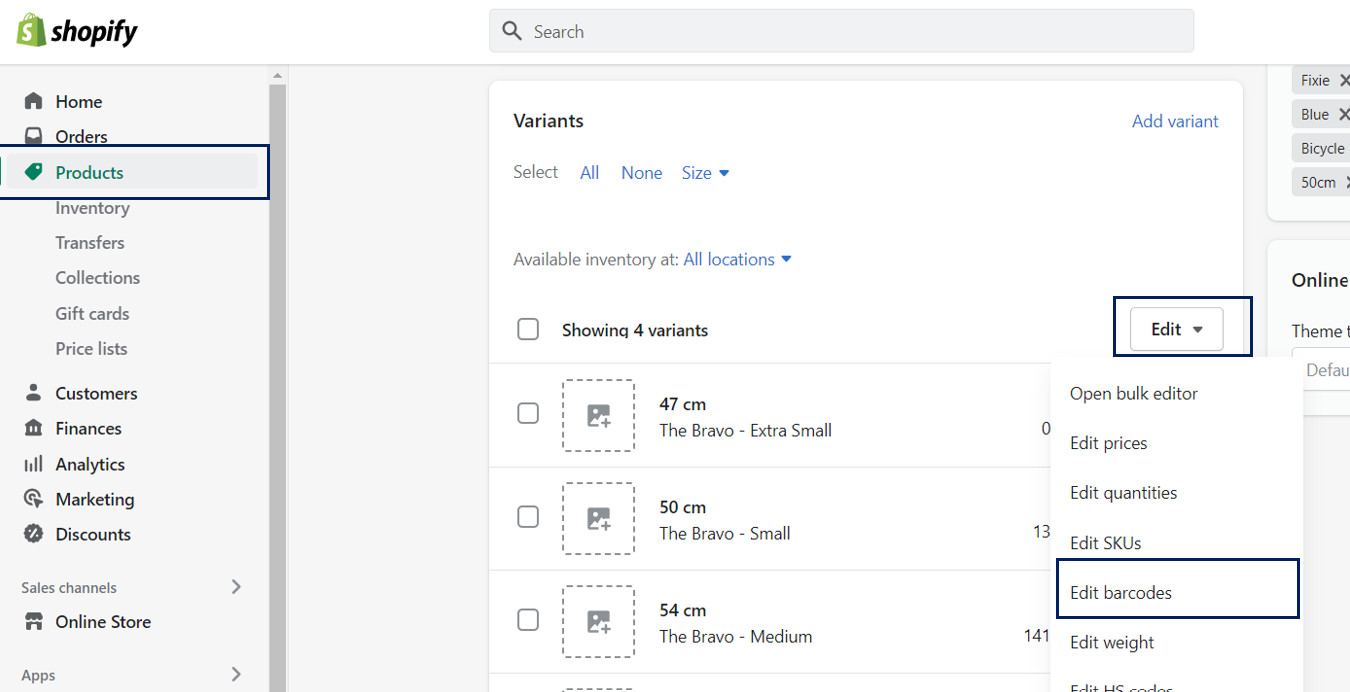
Step 5: Assign a barcode to each of your variants
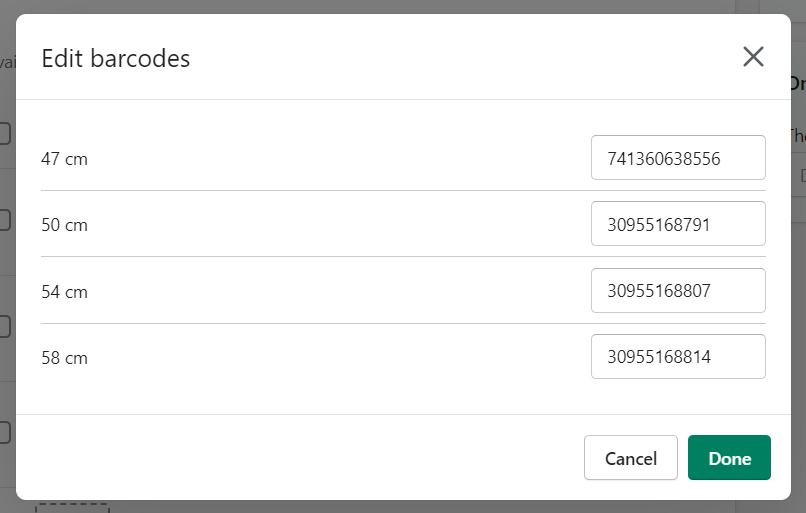
Step 6: Click on Save
How can I identify GTIN for my product?
There are various types of GTIN available, like UPC, EAN, JAN, ISBN, etc. To find the GTIN of your product, refer to the barcode of your product, for example, the product's packaging.
However, not all products have GTIN available for them. In this case, you can contact the product's manufacturer to ask for it. Additionally, you can also check ISBNdb.com or other GTIN databases for finding information about your products.
I do not have GTIN available for some of my products.
What can I do?
You can leave the GTIN field empty if you do not have it on. If the GTIN field is empty, AdNabu's app will send the GTIN as a 'null' value, ensuring your products are not disapproved by Google Merchant Center because of GTIN.
However, some of the products that are widely manufactured products are only displayed in Ads by Google if they have accurate GTINs associated with them. For these types of products, you must follow the above-mentioned steps.
