- Help Center
- Google Shopping Feed
- Shopify Markets
-
Google Shopping Feed
- Merchant Center Setup
- Common Merchant Center Errors & How to fix them
- Feed Settings
- Help videos
- Google Shopping Feed features
- Product Reviews Integrations
- Multicurrency feature in Google Shopping Feed App
- Multilanguage feature in Google Shopping Feed app
- Metafields feature in Google Shopping Feed app
- Shopify Flow integration in Google Shopping Feed App
- Marketplaces
- Shopify Markets
- General FAQ
- AI-powered suggestions for Google Shopping Feed
- Analytics
- Headless Store Integration
-
Google Ads Conversion Tracking
-
Google Ads Dynamic Retargeting
-
Nabu Tracking for Facebook
-
Nabu for Amazon Feed
-
Nabu For Etsy
How to manually sync Shopify market settings in Nabu for Google Shopping Feed?
You can go to Settings, and go to Shopify market to view and sync your market settings
We automatically sync all your Shopify Market Settings every 24 hours. If you wish to manually update any new settings, follow the below steps:
1. Go to the Settings tab, and click on Shopify Market
2. You can view all your market settings here, and market details like primary domain, subfolders, etc.
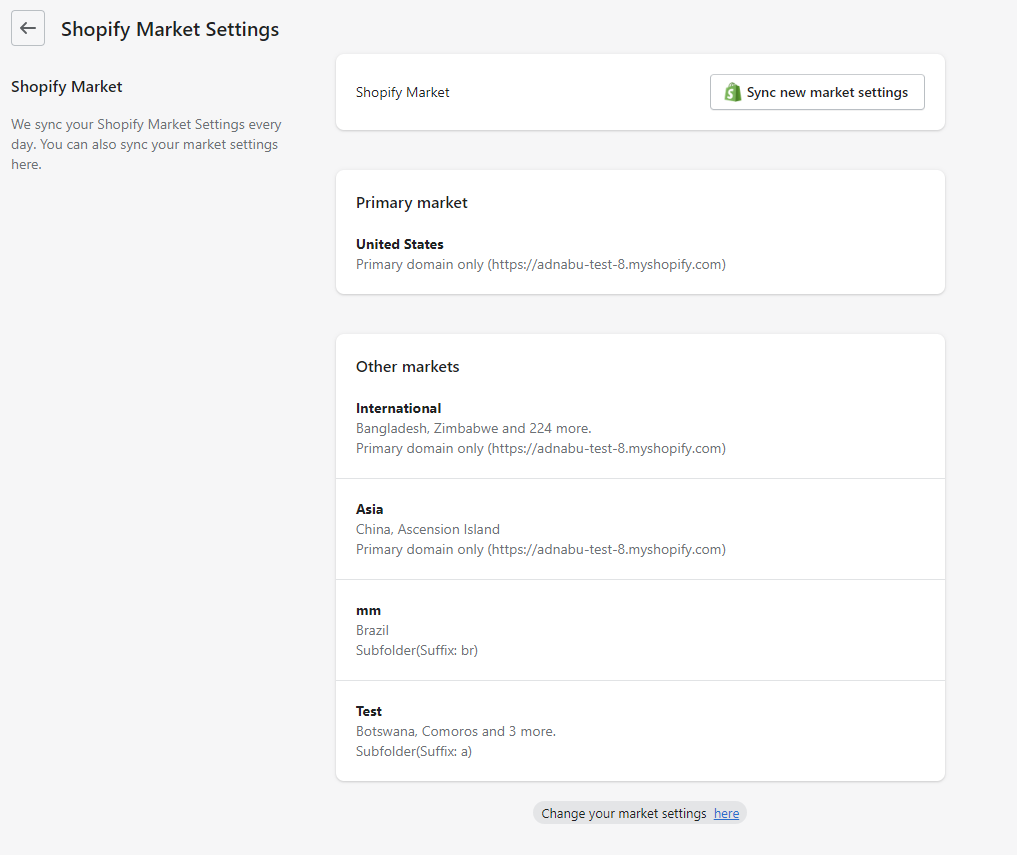
3. Click on Sync new market settings to sync any new changes.
Follow the below steps to create a new feed in Google Merchant Center:
1. Go to your Google Merchant Center
2. Select the Feeds option in Products, and click on the Add button to create a new feed
3. Provide basic information like target countries and a language
4. Enter your feed name, and select the Scheduled fetch option
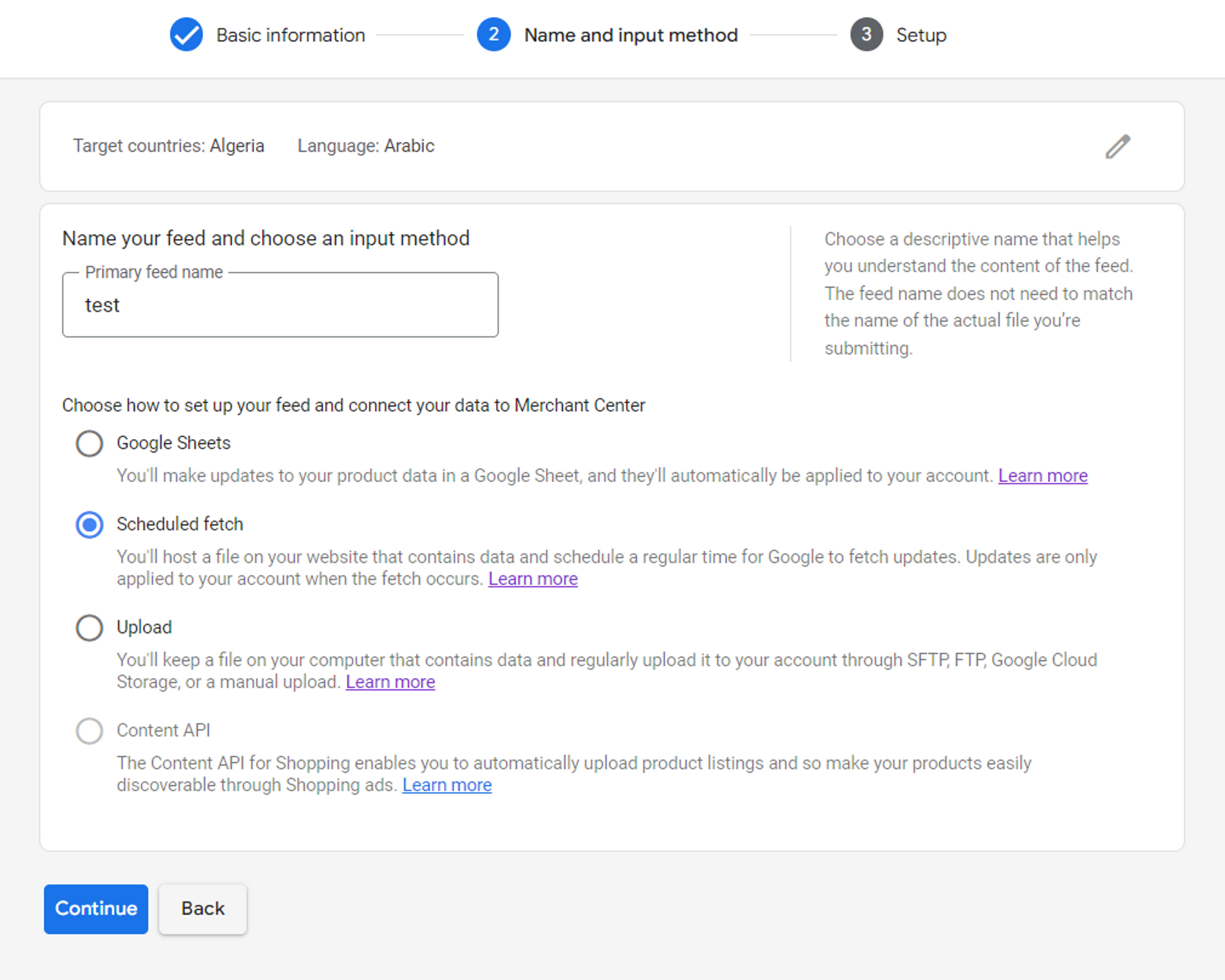
5. Enter the copied URL in the File URL field and provide fetch frequency details

6. Click on Create feed to complete the setup
