Learn how to create and configure Shopify Flow actions in the Nabu for Google Feed App to update fields like Google Product Category, Age Group, and more for specific countries and languages.
This guide explains setting up actions in Shopify Flow for the Nabu for Google Feed App, targeting specific countries and languages. These actions include:
- Opt in Google
- Opt out of Google
- Update Adult
- Update Age Group
- Update Condition
- Update Excluded Destinations
- Update Gender
- Update Google Product Category
- Update Included Destinations
- Update Tax Category
Follow the below steps to create workflows in Shopify flow and update fields like Google product category, age group, gender, etc., in 'Nabu for Google Feed' App:
1. Go to the Shopify Flow and create a new workflow.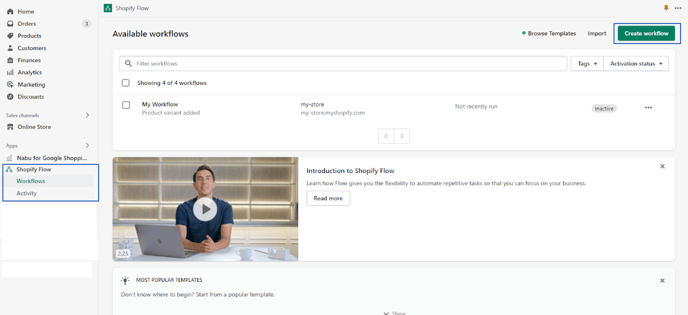
2. Click on Select a trigger, and then select the trigger you want your workflow to start from.
Example - Product added to the store, deleted, updated, etc.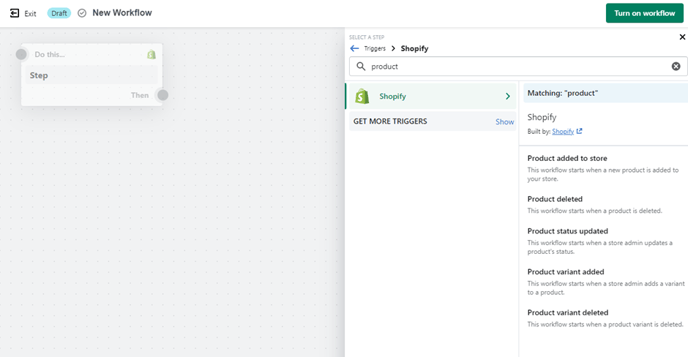
3. Click on the Add icon to create a new step. Click Condition to select the criteria to be met before any actions can be run.
4. Click Then or Otherwise to select any action that must be taken.
5. Click on Action and find the Nabu for Google Shopping Feed App under Installed App Actions.
6. Select any of the actions from the displayed list. 
7. For the selected action, enter the appropriate value to which you want to update it.

8. For the Country selection, enter a valid country code (e.g., US) or the complete country name (e.g., United States). For example, To target Australia, enter the AU or Australia.
9. For the Language selection, enter the desired language for the product (e.g., English).
Note the below behavior for Country and Language selection:
- Both Country and Language input boxes are required.
- If you wish to apply the action to all countries and languages, check the boxes for "Apply across all languages" or "Apply across all countries" as required.
Examples are explained below:
A. Both Country and Language Are Entered - Updates apply to the specified country and language.
Example:
- Country: Australia (or AU)
- Language: English
- Result: Updates apply to Australia in English only.

B. Both Country and Language Are Left Empty (Check both boxes)—Updates apply to all countries and languages.
Example:
-
-
- Country: (Leave empty)
- Language: (Leave empty)
- Check "Apply across all languages"
- Check "Apply across all countries"
- Result: Updates apply globally to all countries and languages.
-

C. Only Country Is Entered (Language Left Empty and Check "Apply across all lanuages") - Updates apply to all languages for the specified country.
Example:
-
-
- Country: Australia (or AU)
- Language: (Leave empty)
- Check "Apply across all languages"
- Result: Updates apply to all languages targeting Australia.
-

D. Only Language Is Entered (Country Left Empty and Check "Apply across all countries") - Updates apply to all countries for the specified language.
Example:
-
-
- Country: (Leave empty)
- Language: English
- Check "Apply across all countries"
-
-
-
- Result: Updates apply to all countries where English is a language.
-

10. Once all fields are completed, save the trigger. This will ensure the selected product's field is updated in the Nabu for Google feed app.
By following these steps, you can easily update the product fields for your products using Shopify Flow in the Nabu for Google Feed App.
