You can update the Google Product Category in the Nabu for Google Feed App using Shopify Flow by entering the required Product ID from Google’s taxonomy list.
When using the Nabu for Google Feed App, you may need to update the Google Product Category for your products to ensure accurate categorization in Google Merchant Center.
This guide explains how to use the "Update Google Product Category" action in Shopify Flow and where to find the Product ID required for this field.
Follow the below steps to create workflows in Shopify flow and update Google Product Category in Nabu for Google Feed App:
1. Go to the Shopify Flow and create a new workflow.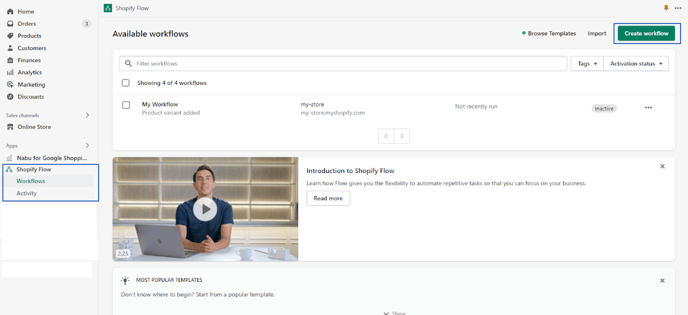
2. Click on Select a trigger, and then select the trigger you want your workflow to start from.
Example - Product added to the store, deleted, updated, etc.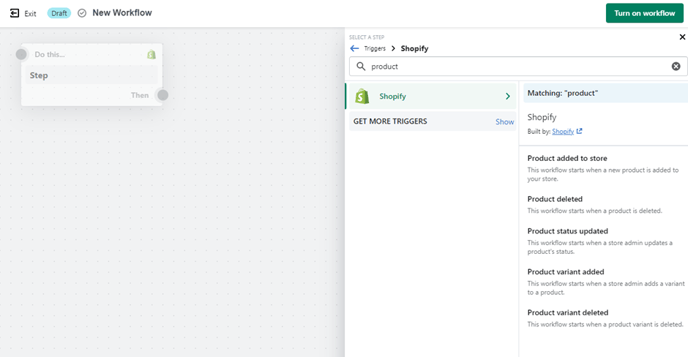
3. Click on the Add icon to create a new step. Click Condition to select the criteria to be met before any actions can be run.
4. Click Then or Otherwise to select any action that must be taken.
5. Click on Action and find the Nabu for Google Shopping Feed App under Installed App Actions.
6. Select the action "Update Google Product Category" from the displayed list of actions.
7. For the Google Product Category, enter the product category ID corresponding to the desired Google product category.
You can find the Category ID in Google's taxonomy list here: Google Product Taxonomy with IDs.
For example, if you want to categorize your product as "Apparel & Accessories > Clothing > Shirts," the Category ID is "212".

8. For the Country selection, enter a valid country code (e.g., US) or the complete country name (e.g., United States). For example, For targeting the United States, enter the US or the United States.
9. For the Language selection, enter the desired language for the product (e.g., English).
Note:
- Both Country and Language input boxes are required.
- If you wish to apply the action to all countries and languages, check the boxes for "Apply across all languages" or "Apply across all countries" as required.

Following these steps, you can easily update the Google Product Category for your products using Shopify Flow in the Nabu for Google Feed App.
