Here are a few things you need to know about using the products tab of Google shopping feed by AdNabu for Shopify
Let us have a look at what all you can do with the products tab of the Google Shopping Feed app by AdNabu.
In the image below, we can see different buttons:

1. Target Country: you can select your desired country in case you have multiple countries and make necessary changes.
2. Sync new product data: This button allows you to get products from shopify
3. Sync Approval Status: You can sync your merchant center products with AdNabu using this button.
4. 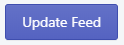 : If you have made any significant changes to your products, you can click on update feed and this will push the changes to your Google merchant center automatically.
: If you have made any significant changes to your products, you can click on update feed and this will push the changes to your Google merchant center automatically.
Now let us have a look at the other buttons:

"All" will show you all the products you have submitted in the Merchant Center. "Approved" will let you know how many products are approved. "Warning" shows in case any of your products require changes that will improve the performance of the product. "Disapproved" shows you the number of disapproved products and the reason behind the disapproval. "Pending" indicates the number of products waiting for approval. "Opted in Google," tells you about the products you have selected to run ads for. "Opted out of Google" shows you the number of products not included in google ads.
The Buttons below have a lot of filters that allow you to filter your products the way you want.

Now let us have a look at the product table below:
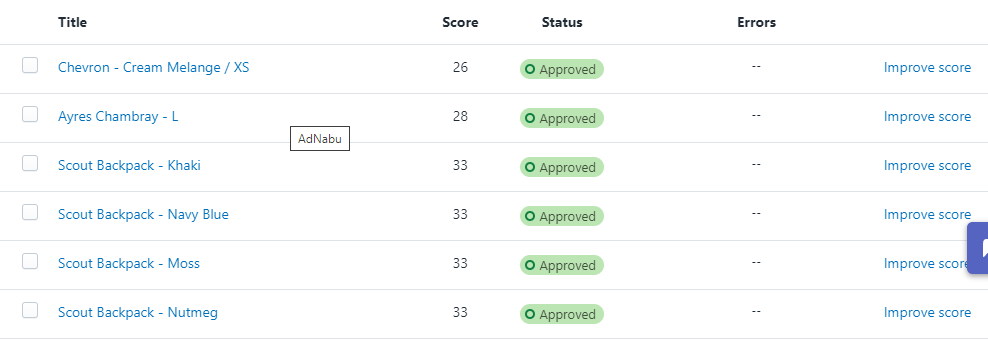
- Title - This displays the product title.
- Score - This displays the score for your product. We provide a score out of 100, the higher the score, the better the chances of performance for the products.
- Status - It describes the status of your products like 'approved,' 'disapproved,' or 'pending.'
- Error - The error section shows you any error you have.
- Improve Score - This helps you to manage your score. You can add a title, description, and other details, which will lead to an improvement in the score.
You can sort the products list by:
- Score
- Title
- Price
